The Raspberry Pi Zero W APRS SDR is a compact, wireless-enabled device that combines amateur radio capabilities with software-defined radio (SDR) technology for real-time tracking and communication.
What is APRS SDR?
APRS SDR (Automatic Packet Reporting System Software-Defined Radio) combines amateur radio protocols with modern software-defined radio technology. APRS enables real-time data transmission, such as GPS coordinates, weather reports, and messages, over radio frequencies. SDR allows the Raspberry Pi to decode and process these signals using software, eliminating the need for dedicated hardware. This integration enables enthusiasts to monitor and contribute to the APRS network, which operates globally on frequencies like 144.390 MHz. The system is ideal for tracking assets, monitoring weather balloons, or supporting emergency communications. By leveraging the Raspberry Pi’s processing power and SDR capabilities, APRS SDR provides an affordable and flexible platform for experimenting with digital radio communication.
Importance of Raspberry Pi Zero W in APRS
The Raspberry Pi Zero W plays a pivotal role in APRS systems due to its compact size, wireless connectivity, and cost-effectiveness. Its Wi-Fi and Bluetooth capabilities simplify network configuration, enabling seamless data transmission to the APRS-IS network. The Pi Zero W’s low power consumption makes it ideal for 24/7 operations, reducing energy costs and ensuring reliability. Its compatibility with SDR dongles like RTL-SDR allows for efficient signal decoding and processing. Additionally, the Pi Zero W’s versatility supports custom configurations, making it a preferred choice for amateur radio enthusiasts. Its affordability and ease of use democratize access to advanced radio communication, fostering innovation and experimentation within the APRS community. This combination of features makes the Raspberry Pi Zero W an essential component for modern APRS applications.

Hardware Requirements
The Raspberry Pi Zero W APRS SDR setup requires a Raspberry Pi Zero W, RTL-SDR dongle, microSD card, compatible antenna, and stable power supply for reliable operation.
Components Needed
The essential components for setting up a Raspberry Pi Zero W APRS SDR include a Raspberry Pi Zero W, an RTL-SDR dongle, a microSD card, and a compatible antenna. The Raspberry Pi Zero W provides the computing power and wireless connectivity, while the RTL-SDR dongle enables software-defined radio capabilities; A microSD card is required to store the operating system and software. An antenna is necessary for receiving radio signals, with options ranging from basic wire antennas to more advanced models for better reception. A stable power supply ensures reliable operation, and an internet connection is needed for uploading data to the APRS network. Optional accessories like an external USB hub or a touchscreen can enhance functionality but are not mandatory for basic operation.
Recommended Accessories
Several accessories can enhance the functionality and reliability of your Raspberry Pi Zero W APRS SDR setup. A USB hub is recommended to connect multiple peripherals, ensuring stable power delivery to the RTL-SDR dongle and other devices. A high-quality power supply for the Raspberry Pi is essential to prevent voltage drops and ensure consistent performance. For improved signal reception, consider a high-gain antenna, which can significantly boost the range and clarity of received signals. An external speaker or audio output device can be useful for monitoring decoded APRS packets. Additionally, a protective enclosure for the Raspberry Pi and SDR dongle can safeguard the hardware from environmental factors. Lastly, a network scanner like Angry IP Scanner can help identify and troubleshoot network connectivity issues, ensuring smooth operation of the APRS iGate.

Initial Setup
The initial setup involves preparing the SD card with the Raspberry Pi OS, configuring network settings, and enabling SSH for remote access. Format the SD card first and create an empty ‘ssh’ file in the boot partition for headless access.
Headless Configuration
Headless configuration allows setting up the Raspberry Pi Zero W without a monitor or keyboard. By placing an empty ssh file in the boot partition of the SD card, SSH access is enabled by default. This method is ideal for remote management. Additionally, editing configuration files directly on the SD card from another computer ensures network and locale settings are pre-configured before the first boot. This approach simplifies deployment, especially for users who prefer command-line interfaces. Once powered on, the device can be accessed via SSH using tools like Angry IP Scanner to find its IP address. This setup is efficient for APRS SDR applications, enabling quick deployment and minimizing hardware requirements.
Enabling SSH
Enabling SSH on the Raspberry Pi Zero W allows remote access, which is essential for headless configuration. To enable SSH, place an empty file named ssh in the boot partition of the SD card. This file can be created on any computer and does not require content. Upon booting, the Pi will recognize this file and enable SSH access. By default, the username is pi and the password is raspberry. For security, it is highly recommended to change the default password after the first login. SSH access can be used to configure the system, install software, and manage the APRS SDR setup remotely. This method eliminates the need for a monitor and keyboard, making the setup more convenient and portable.

Software Setup and Installation
Install essential tools like Direwolf for APRS decoding and RTL-SDR drivers for radio support. Use SSH for remote access and ensure a stable OS for smooth operation.
Pre-configured Images
Pre-configured images simplify the setup process by including essential software like Direwolf and RTL-SDR drivers. These images are ready to use, saving time on manual installation.
Keith’s image is a popular choice, offering a plug-and-play solution. It includes tools for decoding APRS packets and forwarding data to the APRS-IS network, making configuration straightforward.
Beginners benefit from these images, as they eliminate the need for advanced knowledge of Raspbian. Simply flash the image to an SD card, enable SSH, and configure network settings for a seamless experience.
Pre-configured images also ensure compatibility with the Raspberry Pi Zero W and RTL-SDR dongle, providing a stable foundation for your APRS iGate project.
Manual Installation Steps
For manual installation, start by removing PulseAudio to prevent audio glitches: sudo apt purge pulseaudio. Install necessary sound libraries with sudo apt install libasound2-dev.
Clone the latest Direwolf repository: git clone https://github.com/wb2osz/direwolf.git, then compile it with cd direwolf && make. Install RTL-SDR drivers by first installing build tools: sudo apt install build-essential, then cloning and building RTL-SDR: git clone https://github.com/osmocom/rtl-sdr.git && cd rtl-sdr && mkdir build && cd build && cmake .. && make && sudo make install.
Configure Direwolf by editing direwolf.conf, setting your callsign, APRS passcode, and frequency. Ensure all services are enabled and test the setup to confirm proper functionality.

Configuring the APRS iGate
Configure the APRS iGate by editing the sdr.conf file, setting your callsign, APRS passcode, and frequency. Use cron jobs to ensure automatic startup and reliability.

Editing Configuration Files
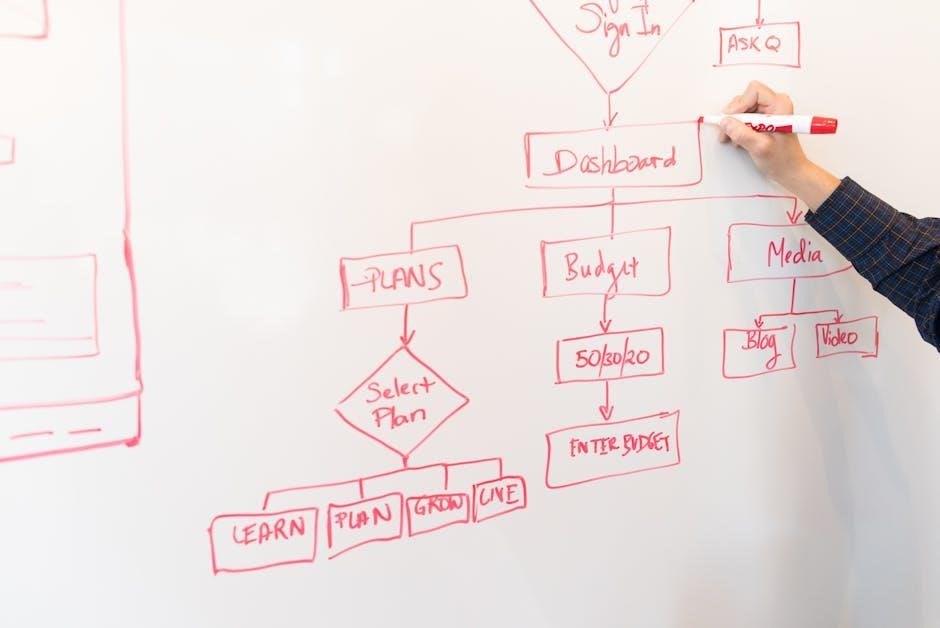
Editing configuration files is essential for setting up your APRS iGate. Open the sdr.conf file using a text editor like nano or Vim. Replace the placeholder values with your callsign, APRS passcode, and frequency. Ensure the callsign and SSID are correctly formatted. Scroll through the file to verify all parameters, such as latitude and longitude, are accurate for your location. After making changes, save and exit the editor. Restart the service to apply the updates. Properly configuring these files ensures your iGate operates correctly and complies with APRS standards. Always double-check your entries to avoid errors in data transmission. This step is critical for reliable performance and integration with the APRS network.
Setting Up APRS Passcode
Setting up an APRS passcode is crucial for secure communication. Visit the MagicBug APRS Passcode Generator to create a unique passcode. This code authenticates your station on the APRS network. After generating, open the sdr.conf file and locate the passcode field. Replace the placeholder with your generated passcode. Ensure accuracy to avoid connection issues. Save the file and restart the APRS service to apply changes. Keep your passcode confidential to prevent unauthorized access. This step ensures your iGate operates securely and complies with APRS network requirements. Proper passcode configuration is essential for reliable data transmission and reception. Always verify your passcode entry to maintain seamless communication.

Using Cron Jobs
Cron jobs automate the startup of your APRS iGate, ensuring it runs reliably after reboots or power outages. Create a script, such as dw-start.sh, to launch Direwolf. Edit the cron table using crontab -e and add a line like @reboot /path/to/dw-start.sh. This schedules the script to run at boot. Cron ensures continuous operation without manual intervention. Properly configured cron jobs enhance system reliability and maintain data flow to the APRS network. This automation is essential for unattended operation, making your iGate a robust monitoring solution. Always test cron jobs after setup to confirm they work as expected. This step ensures your system runs smoothly and consistently, providing real-time data without interruptions.

Advanced Configuration and Optimization
Optimize SDR settings, customize Direwolf, and enhance security for improved performance and reliability in your APRS iGate setup.
Optimizing SDR Settings
Optimizing SDR settings is crucial for maximizing the performance of your Raspberry Pi Zero W APRS iGate. Start by adjusting the RTL-SDR dongle settings, such as frequency, gain, and sample rate, to match your local APRS frequency (e.g., 144.390 MHz). Use tools like GQRX to visualize the spectrum and identify the optimal gain level for your setup. Avoid setting the gain too high, as it may overload the receiver. Fine-tune the frequency offset if necessary to ensure accurate signal decoding. Additionally, experiment with noise reduction and squelch levels to filter out unwanted signals. For automated adjustments, consider using cron jobs to periodically check and optimize settings. Ensure compliance with regional frequency plans and APRS standards for reliable operation.
Customizing Direwolf
Customizing Direwolf is essential for optimizing APRS performance on your Raspberry Pi Zero W. Begin by editing the direwolf.conf file to configure your callsign, SSID, and APRS passcode. Adjust the beacon interval and transmission path to suit your needs. For improved decoding, tweak the audio and AGWPE settings to ensure compatibility with your SDR setup. Use the cd command to navigate to the Direwolf directory and modify the configuration file using nano or vim. After saving changes, restart the service to apply updates. Experiment with different settings to enhance packet decoding accuracy and transmission reliability. Additionally, consider enabling logging to monitor performance and troubleshoot issues. Proper customization ensures seamless integration with the APRS network and optimal data transmission.
Security Considerations
Securing your Raspberry Pi Zero W APRS SDR setup is crucial for protecting your device and data. Change the default password immediately after initial setup to prevent unauthorized access. Enable SSH access securely by using keys instead of passwords and restrict root login. Install a firewall like ufw to block unnecessary ports. Regularly update your system and software to patch vulnerabilities. Use strong, unique passwords for all accounts and consider setting up a static IP with DHCP reservation for stable network access. Additionally, ensure your APRS passcode is securely stored and never shared. Monitor your system for unusual activity and use tools like Fail2Ban to block brute-force attacks. Always verify the integrity of downloaded software and configuration files to avoid malware risks.
Troubleshooting Common Issues
Common issues include poor signal reception, software glitches, or network connectivity problems. Check antenna placement, ensure stable internet, and verify configuration files for accuracy and completeness.

Common Issues
Common issues with the Raspberry Pi Zero W APRS SDR setup often revolve around poor signal reception, software configuration errors, or network connectivity problems. Many users experience difficulties with antenna placement, which can significantly impact signal quality. Additionally, incorrect configuration of the APRS passcode or callsign in the system files can prevent proper data transmission. Network issues, such as unstable internet connections or incorrect IP settings, may also hinder the device’s ability to upload data to the APRS-IS network. Furthermore, software conflicts, particularly with PulseAudio, can cause audio glitches that affect signal decoding. Ensuring all components are correctly set up and configured is crucial for reliable operation.
Network and Antenna Tips
For optimal performance, ensure your Raspberry Pi Zero W APRS SDR has a stable internet connection and proper antenna placement. Use a high-gain antenna and position it in an elevated location to improve signal reception. Avoid physical obstructions like walls or metal surfaces that can weaken signals. Configure a static IP address for your device using DHCP reservation to maintain consistent network access. Utilize tools like Angry IP Scanner to identify your device on the network and verify connectivity. For remote management, enable SSH access and ensure your router’s firewall settings allow secure connections. Regularly check your APRS-IS passcode and callsign configuration to prevent data upload issues. A reliable power supply and proper grounding can also prevent signal interference and ensure smooth operation.
With your Raspberry Pi Zero W APRS SDR iGate successfully set up, you’ve unlocked a world of real-time tracking and communication. Explore further projects to enhance your setup and contribute to the APRS network.
Final Thoughts
Building a Raspberry Pi Zero W APRS SDR iGate is a rewarding project that bridges amateur radio and modern technology. It offers a cost-effective, user-friendly solution for monitoring and contributing to the APRS network. The pre-configured images and step-by-step guides simplify the setup process, making it accessible even to newcomers. By following the outlined steps, you can create a reliable, 24/7 monitoring station that enhances your understanding of radio communication. This project not only provides practical experience but also opens doors to further experimentation and innovation in the field of amateur radio and SDR technology.
Future Projects
Future projects with the Raspberry Pi Zero W APRS SDR could explore integrating additional features such as GPS tracking, weather monitoring, or advanced signal analysis. Experimenting with custom scripts or AI-driven tools to enhance data processing could also be explored. Upgrading the hardware, like adding a more sensitive SDR dongle or improving the antenna setup, could further enhance performance. Additionally, integrating with other amateur radio systems or developing a mobile APRS unit for field operations offers exciting possibilities. These expansions can deepen your understanding of radio communication and open new avenues for innovation in the amateur radio community.
